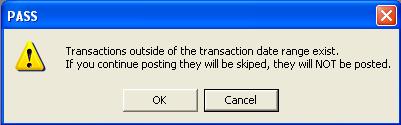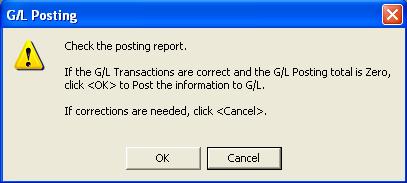GL Post Transactions
GL > Post Transactions
The GL Transactions is a temporary holding area where transactions can be easily prepared for permanent recording in the GL. Once the transaction information has been verified as correct they are ready for posting.
The purpose of posting transactions is to add the appropriate current amount in the GL Master and print a list of transactions posted to the GL. After the transactions in GL Transactions have been checked, the posting can be completed. Posting is typically done on a monthly basis, although it can be done at any time you wish. See Month End Procedures for guidelines.
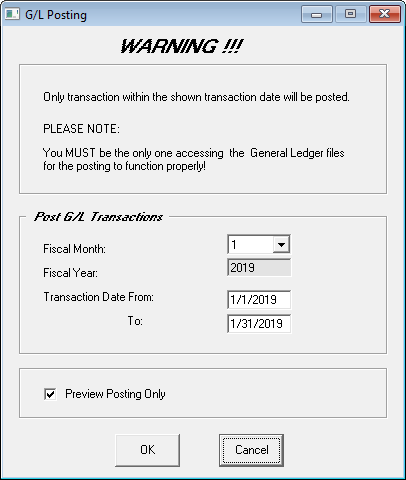
Fiscal Month: This is defaulted as the current fiscal month and the transaction date range shown will be based on the period selected. Within the current fiscal year, you can select to post transactions into a prior period at any time. All you need to do is change the fiscal month and all transactions within that month's date range will be selected. You cannot post more than one fiscal month at a time. When posting into a prior month, you do not need to close that month again. You cannot select a past fiscal year only the current fiscal year.
Preview Posting Only: When checked, the GL Posting reports go to the screen and can be printed, if desired. There is no option to post when the preview checkbox is checked. When unchecked, the reports will go directly to the printer and then you will have the option to accept or cancel the posting. The Preview option on the posting is there specifically so you can take your time, review the reports and make sure the transactions are correct.
Do Not Print: Will prevent the posting report from printing. This report can still be accessed in Posting History.
Buttons
OK: Start the posting.
Cancel: Do not process the posting. Close the screen.
Warning: If you see the screen below, it is warning you that there are transactions in GL Transactions that are for a different financial period than the one you are posting. This may be OK if you are posting December but have already keyed in journal entries for January or February, but it may also mean that you have forgotten to post something from the past.
Accepting the Posting
When Preview Posting is unchecked, the reports will be sent directly to your printer. Once the preliminary posting procedure is completed, the following window will appear:
At this point in time, nothing has been updated. The reports have been printed, and the posting has been prepared. Do not click OK on this screen until the posting reports have finished printing and you have reviewed the documents. You cannot reverse a posting once it has been accepted. Take your time and make sure everything is correct.
If everything is correct, you can click OK to accept the posting, or click Cancel to stop the posting. Upon clicking OK, the posting will occur. Once the posting is completed, the following window will appear:
This is the Posting Batch number your posting has been assigned. This batch number is stored with all your transactions in GL YTD Transactions. The GL YTD Transactions actually tracks the Posting Batch number for both the original AR or AP posting as the Sub System Posting Batch Number and the new GL Posting Batch number. Posting reports can be re-printed from GL Posting History but we still highly recommend keeping the original paper copies of the posting reports.
Posting Failure and Recovery
If the posting failed after you clicked OK to accept the posting, and the system returned an error message, it should automatically recover from the posting and you should be able to continue normally. Simply exit EPASS, go back in and re-run the posting. If you do not understand the error message, or the same error message occurs again, please contact technical support for assistance.